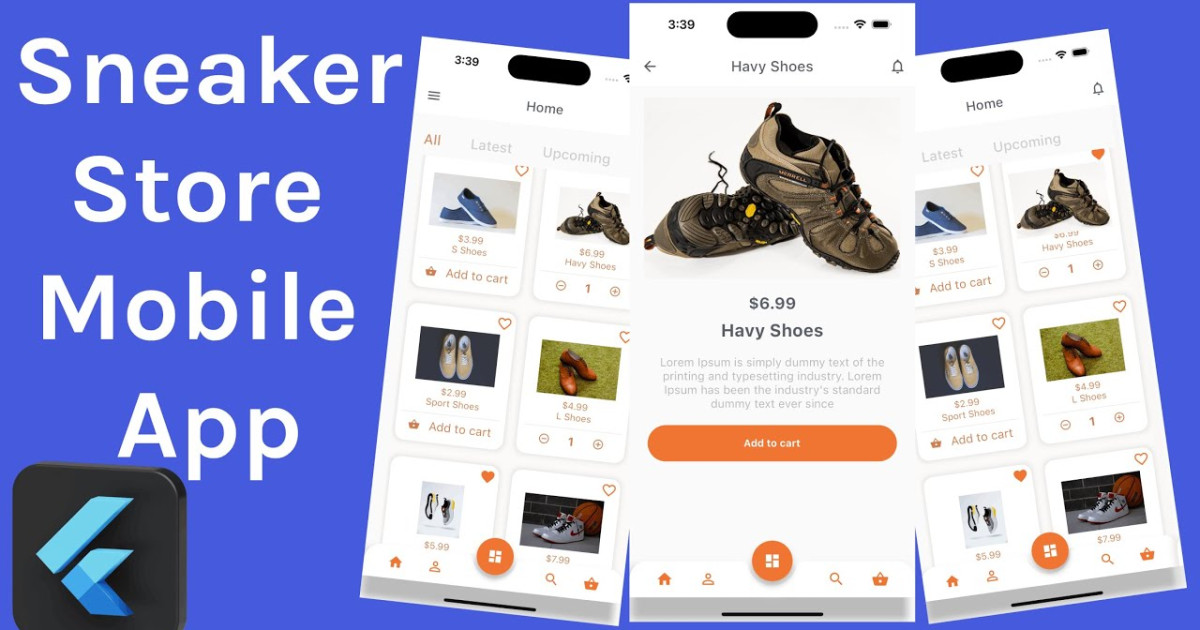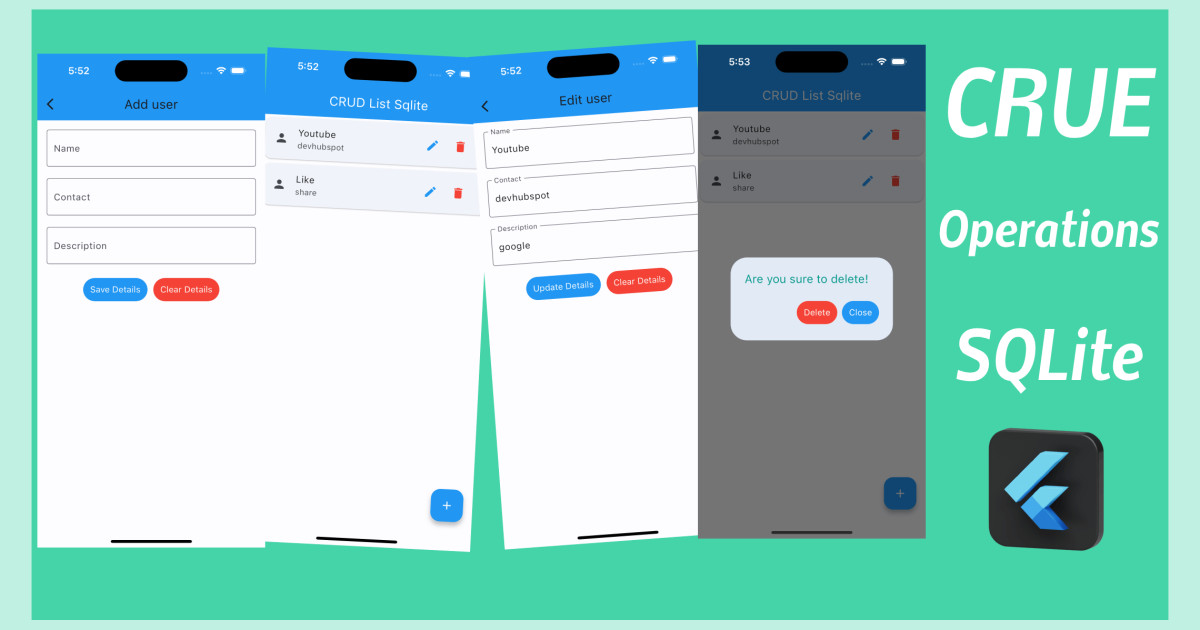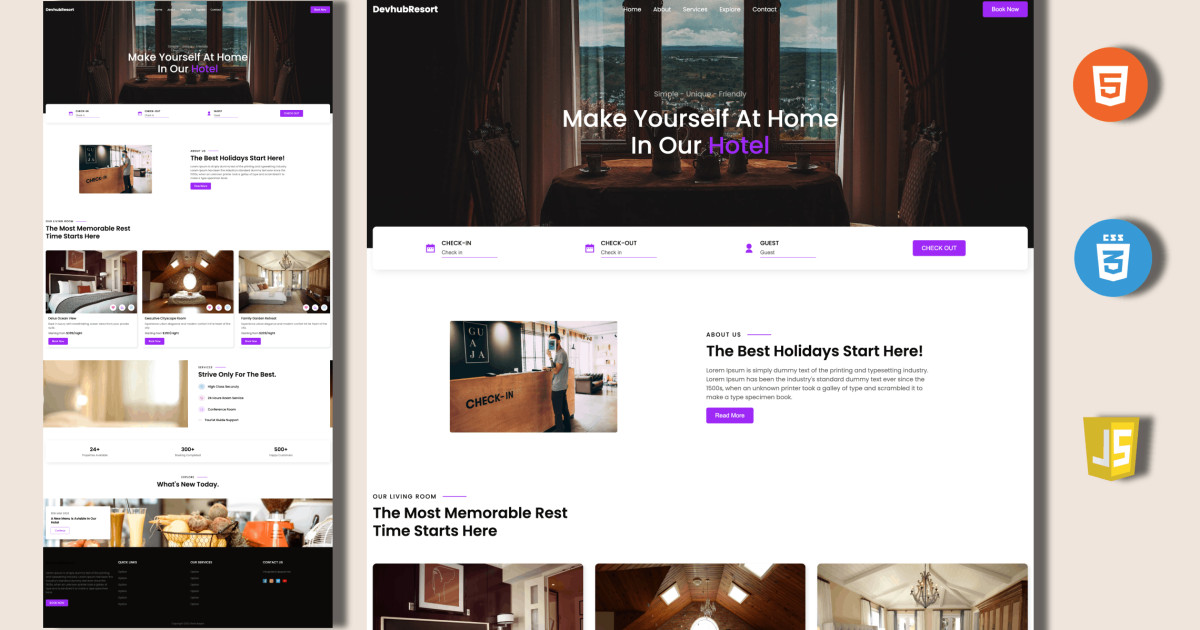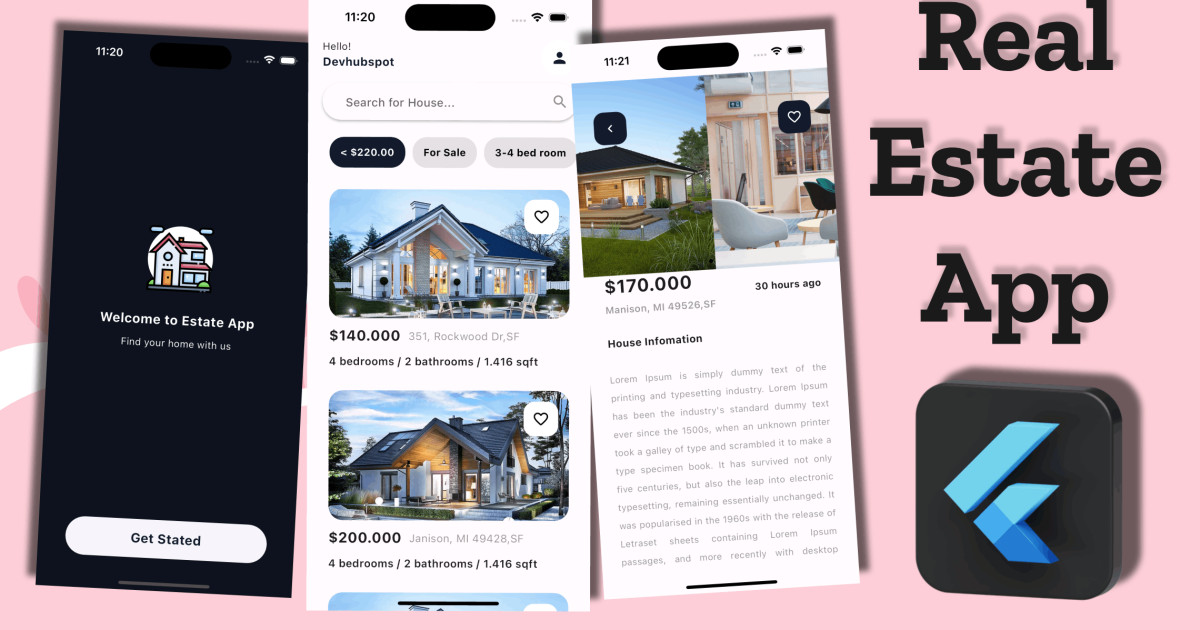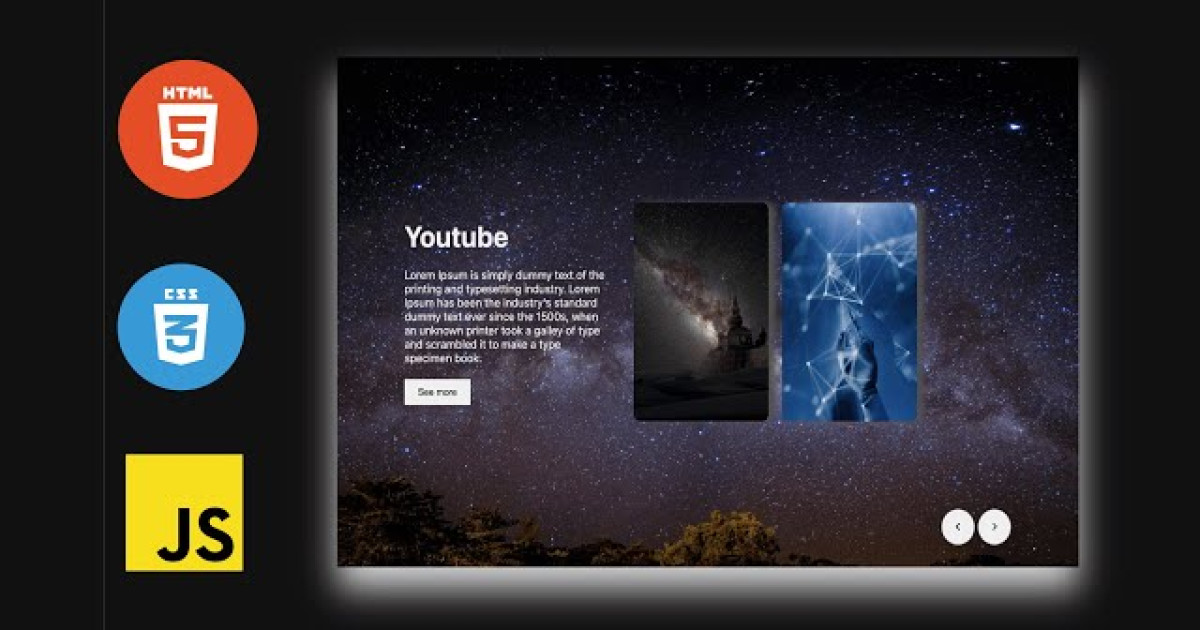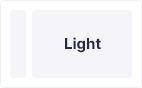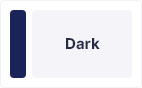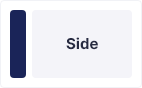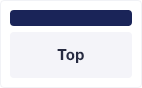Hey friends, today in this blog, you’ll learn how to create a Glassmorphism login form Effect. If you’re an absolute beginner.
Steps For Creating Glassmorphism Login Form using Html & CSS
To create a To-Do using HTML, CSS, and vanilla JavaScript, follow the given steps line by line:
- Create a folder. You can name this folder whatever you want, and inside this folder, create the mentioned files.
- Create an
index.html file. The file name must be index and its extension .html - Create a
style.css file. The file name must be style and its extension .css
To start, add the following HTML codes to your index.html file to create a basic layout for the To-Do.
<!DOCTYPE html>
<html lang="en">
<head>
<title>Login Form Glassmorphism</title>
<link rel="preconnect" href="https://fonts.googleapis.com">
<link rel="preconnect" href="https://fonts.gstatic.com" crossorigin>
<link href="https://fonts.googleapis.com/css2?family=Poppins:wght@200;300;400;500;600;700;800;900&display=swap" rel="stylesheet">
<link rel="stylesheet" href="./style.css">
</head>
<body>
<div class="background">
<div class="shape"></div>
<div class="shape"></div>
</div>
<form>
<h3>
SignIn <span>Login to your account.</span>
</h3>
<label for="username">Username</label>
<input type="text" placeholder="Enter username" id="username" />
<label for="password">Password</label>
<input type="password" placeholder="Enter minimum 6 characters" id="password" />
<button>Sign In</button>
</form>
</body>
</html>
Next, add the following CSS codes to your style.css file to style the captcha generator and make it interactive and beautiful.
*,
*::before,
*::after{
padding: 0;
margin: 0;
box-sizing: border-box;
}
body{
background: #1b1a1a;
}
.background{
width: 430px;
height: 520px;
position: absolute;
transform: translate(-50%, -50%);
left: 50%;
top: 50%;
}
.background .shape{
height: 200px;
width: 200px;
position: absolute;
border-radius: 50%;
}
.shape:first-child{
background: linear-gradient(
rgb(217, 30, 133),
rgb(217, 39, 167)
);
right: -80px;
top: -80px;
}
.shape:last-child{
background: linear-gradient(
to right,
rgb(22, 82, 223),
rgb(8, 104, 163)
);
left: -80px;
bottom: -80px;
}
form{
height: 520px;
width: 430px;
background: rgba(255, 255, 255, 0.07);
position: absolute;
transform: translate(-50%, -50%);
top: 50%;
left: 50%;
border-radius: 10px;
backdrop-filter: blur(10px);
border: 2px solid rgba(255, 255, 255, 0.1);
box-shadow: 0 0 40px rgba(8, 7, 16, 0.6);
padding: 50px 35px;
}
form *{
font-family: 'Poppins', sans-serif;
color: #ffffff;
letter-spacing: 0.5px;
outline: none;
border: none;
}
form h3{
font-size: 32px;
font-weight: 500;
line-height: 42px;
}
form h3 span{
display: block;
font-size: 16px;
font-weight: 300;
color: #e5e5e5;
}
label{
display: block;
margin-top: 30px;
font-size: 16px;
font-weight: 500;
}
input{
display: block;
height: 50px;
width: 100%;
background: rgba(255, 255, 255, 0.07);
border-radius: 3px;
padding: 0 10px;
margin-top: 8px;
font-size: 14px;
font-weight: 300;
}
::placeholder{
color: #e5e5e5;
}
button{
margin-top: 50px;
width: 100%;
background: #ffffff;
color: #1b1a1a;
padding: 15px 0;
font-size: 18px;
font-weight: 600;
border-radius: 5px;
cursor: pointer;
}
Conclusion
With HTML and CSS, I aim to show you how to create your own Glassmorphism Login Form using Html & CSS. You may modify your generator to suit your demands because the coding procedure is straightforward and simple to grasp.
Result