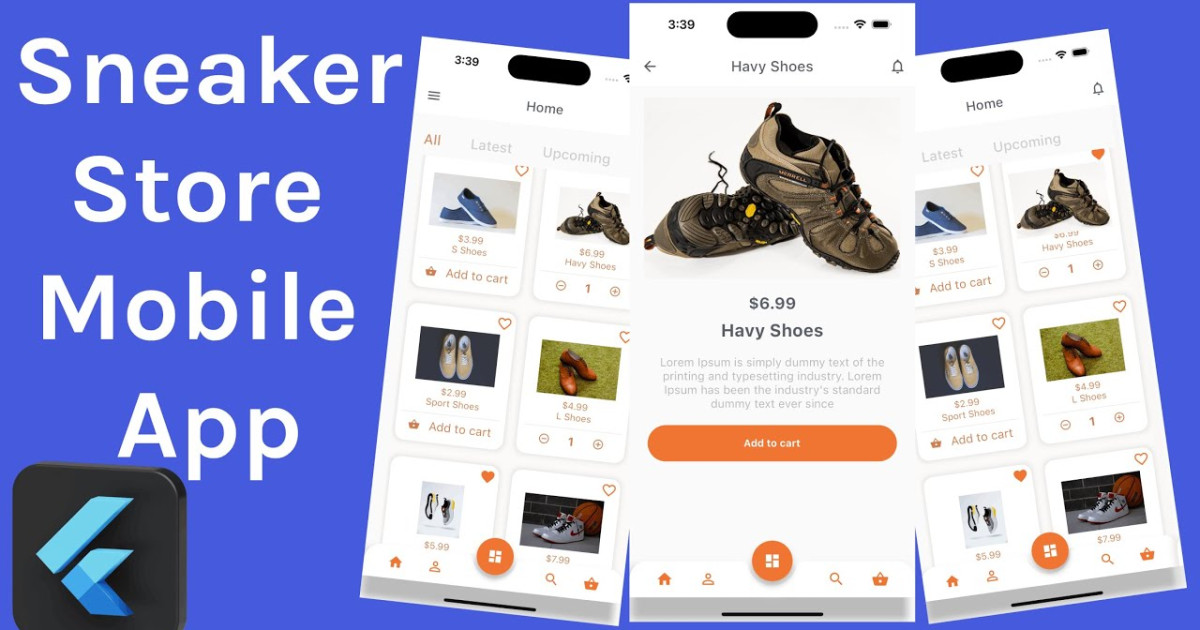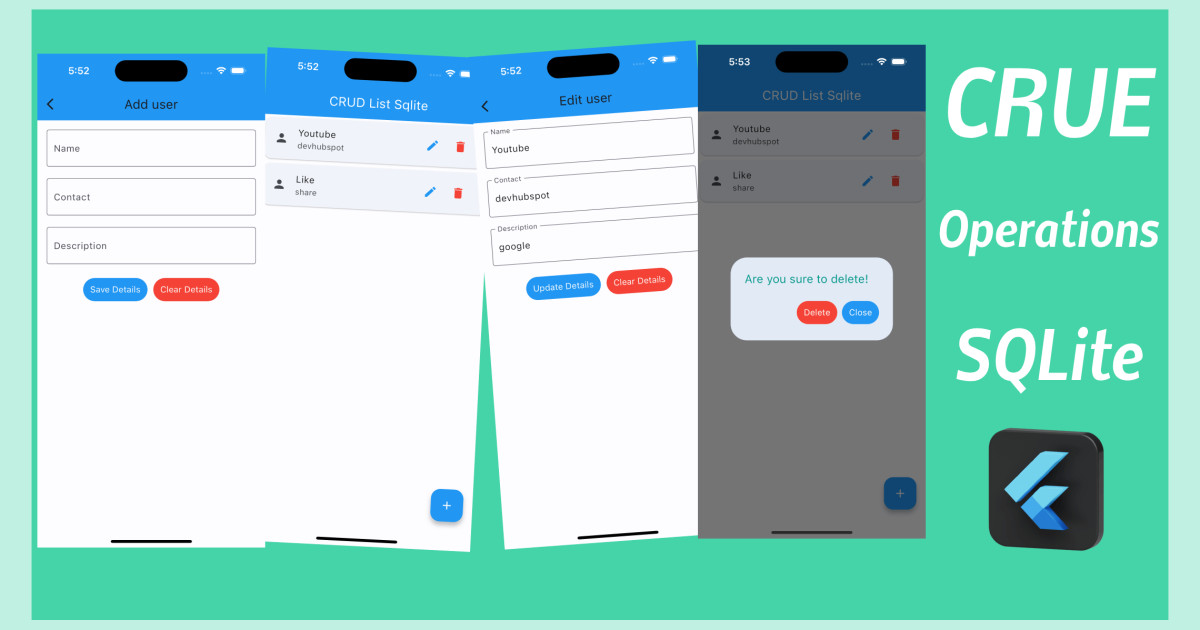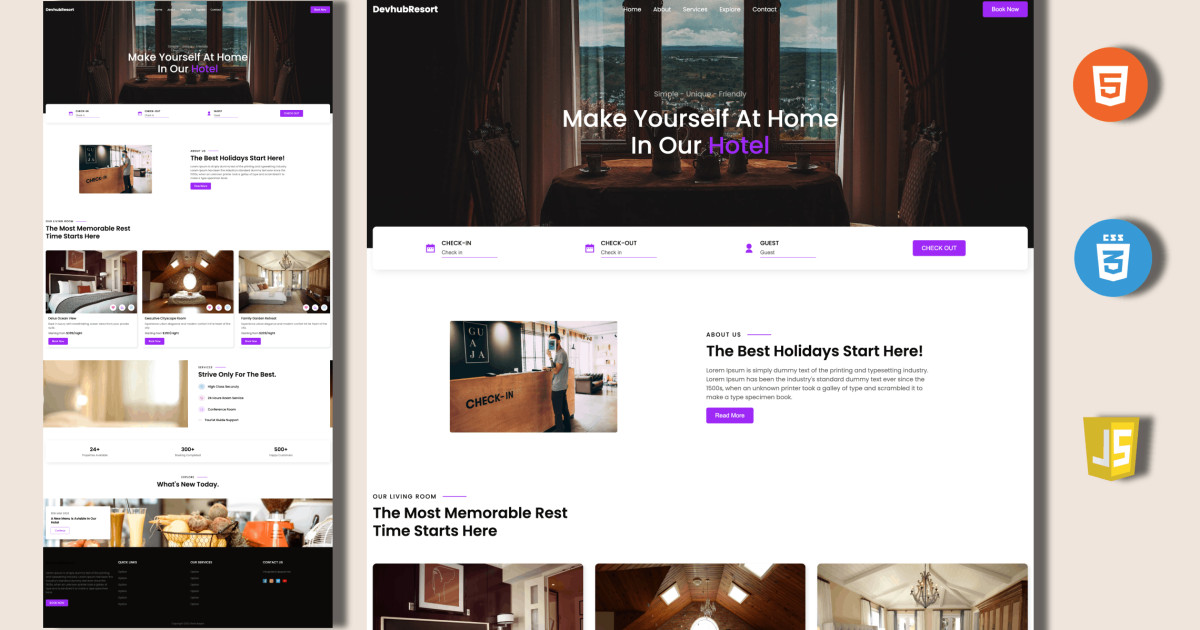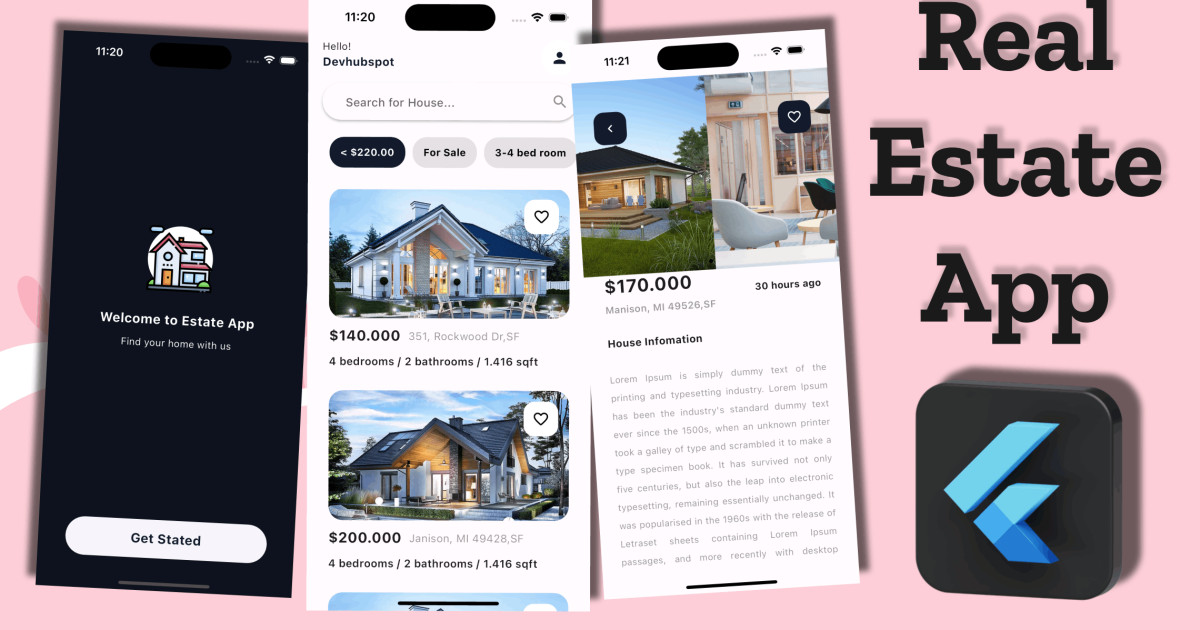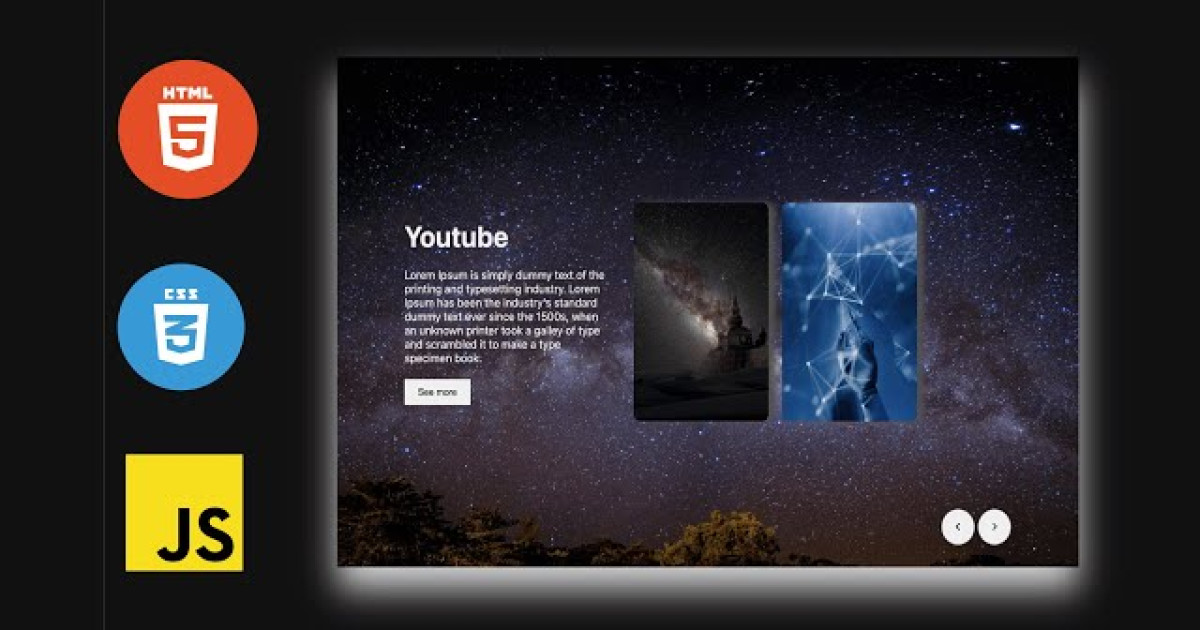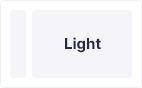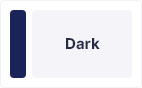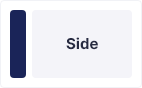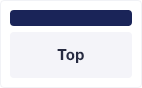Flutter: Create Custom Popup Menu (material ui)
Popup menus are one of the most used widgets that display a menu when pressed and calls onselected when the menu is dismissed because an item was selected. Think of it as when you right-click your mouse, you see a list of menu items such as view, sort by, refresh, So now we know what popup menus are.
Start by creating a new Flutter project in either of VS Code or Android Studio. Replace the Flutter default counter application in main.dart with your own stateful widget.
You should have something like this:
import 'package:flutter/material.dart';
import 'package:popupmenu/screen/home/home.dart';
void main() {
runApp(const MyApp());
}
class MyApp extends StatelessWidget {
const MyApp({super.key});
// This widget is the root of your application.
@override
Widget build(BuildContext context) {
return MaterialApp(
title: 'Flutter Demo',
theme: ThemeData(
primarySwatch: Colors.blue,
),
home: Home(),
);
}
}
Before Create Home stateful widget create home.dart file in home folder, then inside of it with the following code:
import 'package:flutter/material.dart';
enum Options {Add, Edit, Delete, Thankyou}
class Home extends StatefulWidget {
const Home({Key? key}) : super(key: key);
@override
State<Home> createState() => _HomeState();
}
class _HomeState extends State<Home> {
var appBarHeight = AppBar().preferredSize.height;
String selected = "Home Page";
@override
Widget build(BuildContext context) {
return Scaffold(
appBar: AppBar(
backgroundColor: Colors.cyan,
title: Text("Home Popup Menu"),
elevation: 0,
actions: [
Padding(
padding: EdgeInsets.only(right: 20),
child: CircleAvatar(
backgroundColor: Colors.cyanAccent,
child:PopupMenuButton(
icon: Icon(Icons.more_vert_rounded),
shape: RoundedRectangleBorder(
borderRadius: BorderRadius.only(
bottomLeft: Radius.circular(8),
bottomRight: Radius.circular(8),
topLeft: Radius.circular(8),
topRight: Radius.circular(8),
)
),
offset: Offset(0.0, appBarHeight),
itemBuilder: (ctx) => [
_buildPopupMenuItem("Add", Icons.add, Options.Add.index),
_buildPopupMenuItem("Edit", Icons.edit, Options.Edit.index),
_buildPopupMenuItem("Delete", Icons.remove_circle, Options.Delete.index),
_buildPopupMenuItem("Thankyou", Icons.remove_circle, Options.Thankyou.index),
],
onSelected: (value) {
_onSelectedItem(value as int);
},
)
),
)
],
),
body: Column(
children: [
Center(
child: Text(selected, style: TextStyle(fontSize: 40)),
)
],
),
);
}
PopupMenuItem _buildPopupMenuItem(String title, IconData iconData, int position){
return PopupMenuItem(
value: position,
child: Row(
mainAxisAlignment: MainAxisAlignment.start,
children: [
Padding(padding: EdgeInsets.all(10), child:Icon(iconData, color:Colors.black)),
Text(title),
],
),
);
}
_onSelectedItem(int value){
if(value == Options.Add.index){
print("Add Menu Click");
setState(() {
selected = "Add Page";
});
}else if(value == Options.Edit.index){
print("Edit Menu Click");
setState(() {
selected = "Edit Page";
});
}else if(value == Options.Delete.index){
print("Delete Menu Click");
setState(() {
selected = "Delete Page";
});
}else{
print("Thank you :)");
setState(() {
selected = "Thank you :)";
});
}
}
}
Let’s deep dive into each parameter of the PopupMenuButton constructor.
key: It uniquely identifies specific widgets within in the collection. Rarely used in Popup menu constructor.
itemBuilder: creates the item to show in the menu.
initialValue: Make sure that the item is highlighted when you open the menu. Make sure to provide it inside Menu Item as well.
onSelected: Called when user selects value from the popup menu button.
onCanceled: Called when user dismiss the popup menu without selecting the item.
tooltip: Text that describes the action that will occur when the menu item is long pressed.
elevation: Controls the size of the shadow behind the menu.
padding: Sets the padding of the menu item. Useful to be able to set the padding to zero.
child: If provided, child is the widget used for this button and the button will utilize an Inkwell for taps.
offset: Useful property when you want to display menu at a particular position. Will be discussed later.
color: Provides the background color for the Popup Menu.
shape: Used to provide specific shape to our popup menu.
Output